Not all images are created equal. In fact, most images contain defects such as noise, shadowing and background intensity variations due to improper illumination, optical alignments or dust. Optimize the image for threshold detection using a combination of image enhancement operations. The Enhance Dialog has an easy to use interface that allows a combination of enhance operations to be applied sequentially to an image. Image enhance operations are composed of Convolutions![]() In manipulating an image with a digital image processor, the substitution of the grey value of each pixel with another grey value that takes into account the values of neighboring pixels. The convolution mask or kernel used to calculate the influence of the neighbors determines the degree to which the picture is sharpened or smoothed by the convolution process. This contrasts with a point operation, where the grey value of each pixel is transformed without considering the neighbors.
A group of pixels called a kernel is compared against other pixels and the mathmatical result is placed in the center of the kernel., Edge Operators
In manipulating an image with a digital image processor, the substitution of the grey value of each pixel with another grey value that takes into account the values of neighboring pixels. The convolution mask or kernel used to calculate the influence of the neighbors determines the degree to which the picture is sharpened or smoothed by the convolution process. This contrasts with a point operation, where the grey value of each pixel is transformed without considering the neighbors.
A group of pixels called a kernel is compared against other pixels and the mathmatical result is placed in the center of the kernel., Edge Operators![]() Enhances object boundaries for detection and measurements., Image Arithmetic
Enhances object boundaries for detection and measurements., Image Arithmetic![]() Arithmetically combine the current image with the saved image. and Image Processing algorithm, see "Enhance Operations."
Arithmetically combine the current image with the saved image. and Image Processing algorithm, see "Enhance Operations."
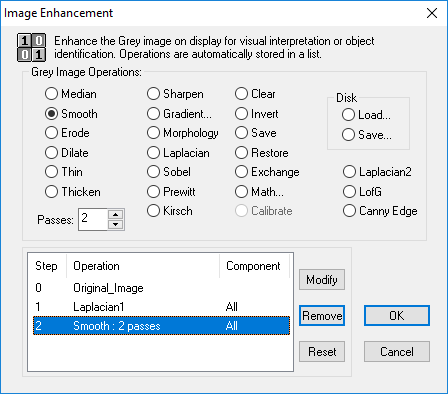
To select an image enhancement click the operation option button and the operation is applied to the current image and added to the list. The list contains all of the selected operations in the order they were selected. Choose an operation from the list and the current image will display the result of all of the operations up to that point.
Convolution operations may be applied repeatedly to strengthen their effect. The Pass box indicates the number of times the selected operation has been applied. Use the spin control arrows to change the number of passes or type the value.
For color images many of the operations may be applied to a single component.
Any one of the operations may be modified or removed except for the Original Image Step 0. Change an operation by selecting the operation and click Modify. Select a new operation from the Change to New Operations window.
To Remove one of the operations from the list, select the operation and click Remove. Use Reset to remove all of the operations from the list and display the original image.